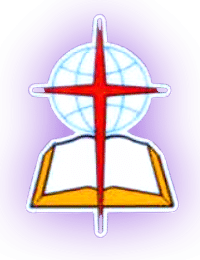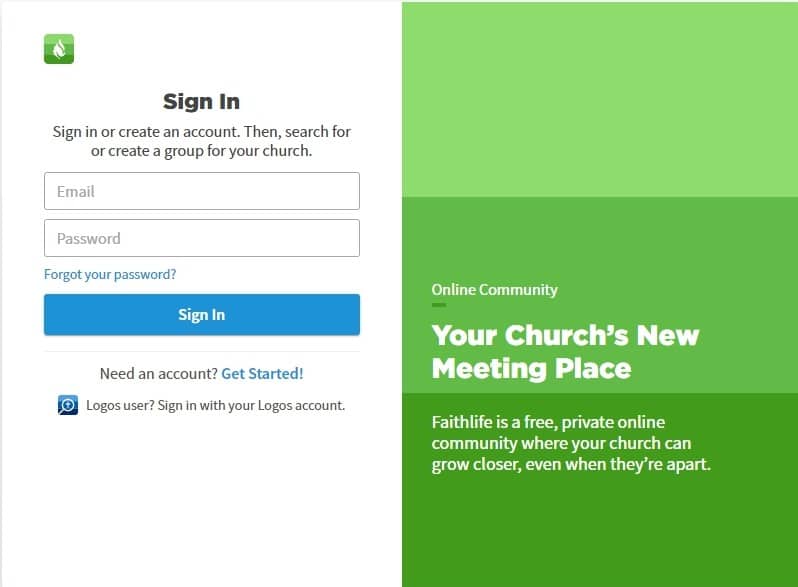Create an Account-Your Personal Profile
To create a Faithlife account for the first time, go to Faithlife.com.
1. Select Get Started.
2. Provide your name, email address, and a password.
Sign up for communication from Faithlife to stay informed of changes and updates as well as to receive special offers (Optional). Click Register.
3. Edit Your Profile
Click Settings in the left column under the Faithlife banner.
OR
Click your avatar at the top right of the screen and select Profile or Account Settings.
Faithlife divides your profile into multiple sections to give you maximum control over your data. In each section, you can adjust the slider to your preferred visibility level:
- Me – You are the only one who is able to view this information.
- Closed – People who are in Private/Secret groups that you are also a member of can view this information.
- Open – People who are members of Public groups that you are also a member of can view this information.
- Everyone – Anyone who has a Faithlife profile can view this information.
Profile Info
You can add a profile photo, display name, and short bio. Faithlife auto-generates a unique URL for your profile, but you can alter it in the input box. Some users prefer to use a nickname or an incomplete name (e.g., “Jenna B”) for their public-facing name rather than their full name.
Note: All of the information you input in the Profile info section is visible to everyone on Faithlife.
Contact Information
Enter details about how people can connect with you (address, phone, email, etc.). Select the level of sharing for each mode of contact.
About You
This includes more detailed profile information, including gender, birthday, and bio. You also can see options for your faith background, skills, personality type, and more. The more information you provide, the easier it will be to connect with others and communicate together.
Faith
Share your spiritual gifts and testimony.
Marital status
Select a marital status and enter your wedding date.
Employer
Enter basic information about your employment history.
Education
Use this section to let others know where you went to school and what degree(s) you earned.
Visibility
Select who can see your posts and groups that you are a member of. You can also block other users, if necessary.
Account
Access your name and login credentials. You can change your email or password from this section.
Timeline
This section displays events from the previous sections where dates are included (e.g. Wedding date, employment, education, etc.)
Set Your Notifications
Click the Notifications tab to determine how often Faithlife communicates with you regarding activity in your groups along with other opportunities and promotions.
Expand the dropdown menu under Notification Preferences to choose a pre-set option. Adjust the individual sliders to customize the frequency of notifications for each type of activity or toggle a setting with YES or NO. This allows you to choose whether you want to be notified about a particular activity on Faithlife.com, such as when “someone mentions @everyone.”
Note: Clicking the Reset button in the upper right corner returns you to the Balanced (Recommended) settings.
When a notification type is set to Immediately, you can choose whether you want to be identified by an email or push notification (text message).